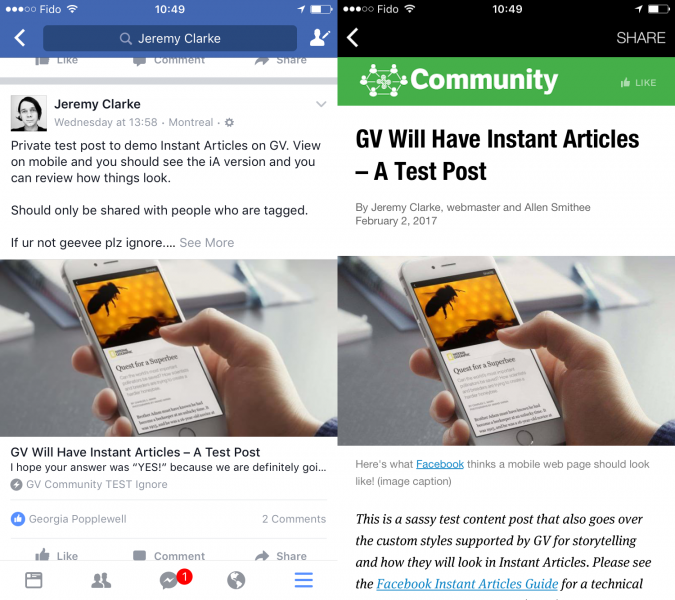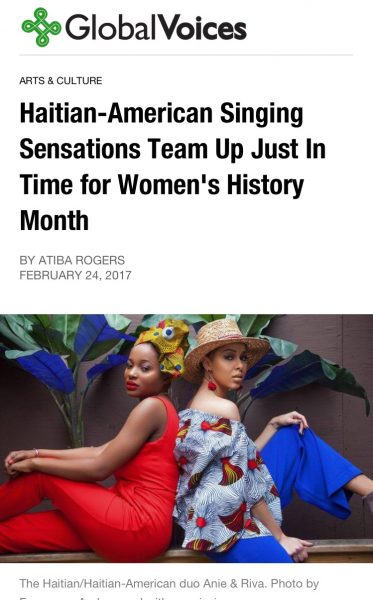 [1]
[1]A GV post [1] looking great in Instant Articles.
Greetings Earthling Voices! As we promised in our format test post [2] Facebook Instant Articles, the nebulous publishing tool that makes our posts ultra fast for mobile Facebook visitors, is now active and working on the English Global Voices and Advox sites! We'll be rolling out the setup onto all the Lingua sites to match in the coming week (the setup is pretty elaborate [3]).
What this means for you: There is a whole new way for your posts to be messed up.
Sorry about that, I wish it wasn't so, but when we take on a new publishing medium we create new chances for things to go wrong, just like RSS, Instapaper or anything else. The thing is, unlike those other examples, Facebook is a huge source of traffic for us, in fact our main one at this point. We can't afford to have our content broken in this system, so validating your posts as “Instant Articles” just became an important part of your workflow.
What are Instant Articles
Ideally I could force you all to read the first half of our detailed, stylish and really terrific Facebook Instant Articles Guide [4], since it explains what iA are, how we use them and how to validate your posts. I know you won't read all that, so I'll summarize it below.
- What: When someone sees a GV post on a Facebook mobile app (not desktop website) and clicks they will see the iA version of the post, rather than our mobile site.
- Why: It will load immediately rather than waiting 1 second, more people will stay to read it and Facebook will reward us with more people seeing the post.
- How: We use a WordPress plugin so that your posts are automatically validated (you see warnings as they arise) and submitted while you edit.
Boom! Now you know everything except how to validate your posts and double-check them on Facebook mobile apps.
How to Validate Your Posts
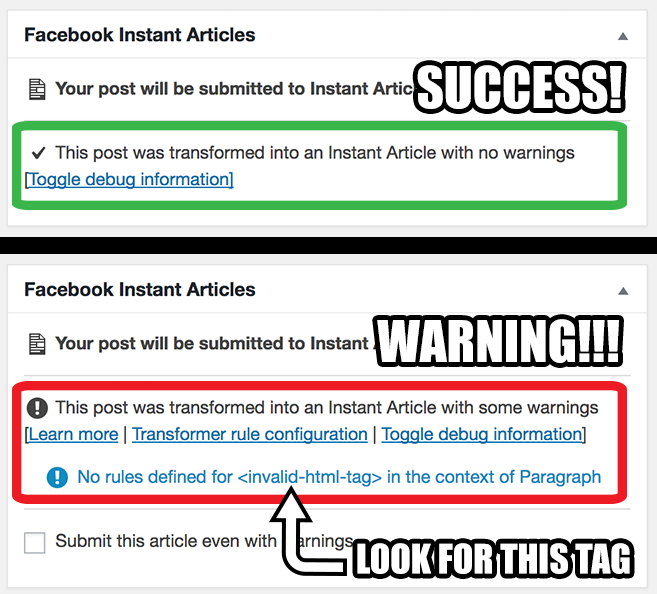
Examples of iA box in post editor showing valid and invalid posts. If you see a blue warning, look for the HTML tags it mentions in the Text editor and try to replace them with something else.
When editing a post, you should see a box called Facebook Instant Articles somewhere on the screen (might be far down, in which case consider dragging it up to a more visible location). This box will tell you the status of your post, and specifically whether there are warnings or not.
If there are warnings (blue text with exclamation point in circle icon), then it's best to fix them immediately and get the post back into a “no warnings” (checkmark icon) state.
Fixing warnings
There are a lot of possible warnings, but mostly they are triggered by some HTML that shouldn't be in the post. Most of the time you just need to find the code it mentions, look at what it's doing in the post, and replace it with one of our standard formats [2]. These often crop up because of copy+pasted code from elsewhere or from hand-coded HTML that is off-standard for GV posts.
If you ever get stuck and can't resolve iA warnings, please contact your editor or the technical director for assistance.
Note: Some post content will always have warnings
GV uses a lot of special content and formats, especially in the form of [shortcodes], and not all of it can be “cleaned up” to work with iA. In some cases, a post will need to remain invalid and never be iA, because it relies on custom content that can't be replicated in Facebook format. As above, if you can't resolve iA warnings on your post, please contact the technical director for assistance in figuring out if it can be fixed or not.
Check your post on Facebook itself
For published posts on a site using iA anyone can see how they look by using Facebook normally:
- Share the post on FB.
- Use a mobile device to view your share.
- Click on the share to view the iA version of the post.
- Scroll through and make sure all the content is what you expect.
That's it!
As I said before, it would be great if anyone passionate about this would read the full guide (skip the Setup section) so you have a little more detail, but these are the important points.
Editors: From now on, this is pretty much mandatory.
Authors: Please work with your editors and let them know if you need help getting your posts to validate.