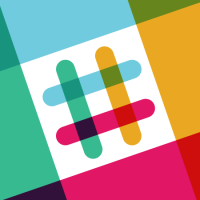 At Global Voices we use Slack for chat and collaboration. Slack is an app that lets us organize our work around “channels” for different topics and projects, as well as private messaging and group conversations. It also enables voice and video calls with screen-sharing support.
At Global Voices we use Slack for chat and collaboration. Slack is an app that lets us organize our work around “channels” for different topics and projects, as well as private messaging and group conversations. It also enables voice and video calls with screen-sharing support.
This guide will go over some of the basics of creating and using channels, as well as privacy considerations to take into account.
Global Voices Slack
![]() The main users of the Global Voices Slack instance are the Core Team, Editors, and contributors who work on special projects with their editors. Other contributors and community members may be added on an as-needed basis.
The main users of the Global Voices Slack instance are the Core Team, Editors, and contributors who work on special projects with their editors. Other contributors and community members may be added on an as-needed basis.
If you are a GV English contrbutor and would like to use Slack to collaborate with your editor or manager, please talk to them about it.
Lingua Slack
![]() There is also a separate Lingua Slack instance, where Lingua translation managers collaborate with their teams, and many Lingua sites also invite their translation teams to collaborate on the Lingua Slack. If your Lingua team would like to get more involved, please contact the Lingua manager to learn more.
There is also a separate Lingua Slack instance, where Lingua translation managers collaborate with their teams, and many Lingua sites also invite their translation teams to collaborate on the Lingua Slack. If your Lingua team would like to get more involved, please contact the Lingua manager to learn more.
See below for an embedded slideshow explaining the workflow for the Lingua Slack instance.
Shared channels between the two Slack “instances”
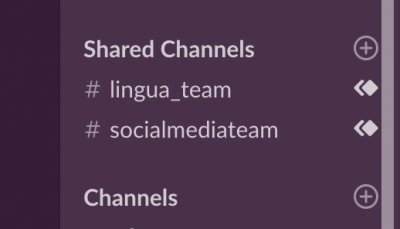
The “Shared Channels” are in their own section in the sidebar, and have a special icon with two diamonds.
In using these two separate “instances” (Slacks) we also take advantage of a feature called “Shared Channels”. Because the two are separate, most channels exist only in one or the other, and people in one Slack can't participate in the other without getting a second login.
The shared channels exist in both the GV Slack and the Lingua Slack, so people in both places can interact with each other! These channels are a great place to share information you want everyone to be able to access, as well as to start private message conversations with members of the other Slack.
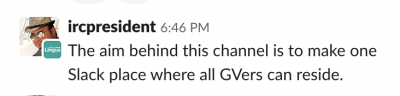
Example of a user from another instance commenting in a shared slack channel.
When you look at users in a shared channel and they are from the “other” instance, you'll see an icon over their avatar. This lets you know which instance they are on, and if you click on them you can start a direct message conversation with them!
Creating Channels: Public v. Private
Most of the details of creating a Slack channel are fairly obvious: Choose a name carefully, create the channel, and invite the members who should be collaborating in it.
The detail that has confused us the most is the private/public status of channels and their effects. Here is a summary:
- Public channel: Any “Full Member” of the Slack instance can see this channel in the public channel directory. They will be able to find the channel and review anything that has been posted to it.
- Private channel: Only those invited to the channel can see it. It won't be visible in the public channel directory and they won't be able to see content posted to the channel unless they are invited.
The thing that has tripped many of us up is the existence of the public channel directory (found by clicking the Channels heading in the sidebar of Slack), and the fact that any Full Member of the instance can use it to see the entire history of a channel.
The takeaway: When creating a channel, please consider making it private if any conversations will happen there that you don't want basically-everyone to be able to read!
If you are working on something that you hope many people will read and stumble upon: Make the channel public.
If you are expecting to have conversations that are in any way private: Make the channel private.
You can always switch a channel to private later, but you can't switch it back to public!
So if you're not sure, you have the option of making the channel public, then switching it to private later when/if the conversation moves into territory that you wouldn't want random people stumbling onto. Just don't forget to switch it!
Lingua Slack Visual Guide