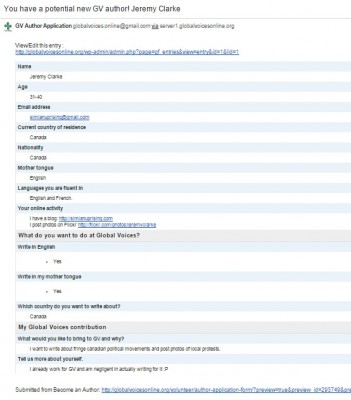We use a plugin called Gravity Forms to power our Author Application Form. Everything you need is available in the wp-admin of the main Global Voices WordPress site under the Forms menu item.
Submission Notifications
The system has detailed options for who gets notified when a form is submitted, and we've set it up to automatically email the best editor based on the question in the application form: “Which country do you want to write about?” If a potential recruit chooses a country that falls within your region of coverage, you will receive a notification like the one to the right with all of their information.
In the email, you can click on the link View/Edit this entry, which will take you to the application within /wp-admin/.
If you receive an email for an application that doesn't apply to you for whatever reason, please forward it to the editor who should see it (or if you aren't sure, forward it to Sahar and Lauren). Similarly, if you notice you are repeatedly receiving applications for a country that doesn’t fall within your region of coverage, tell Sahar and Lauren so they can change the notification settings.
Entry Notes and Notifications
At the bottom of the individual entry within /wp-admin/ is an option to add Notes. Notes are like Editorial Comments in Edit Flow — they let us discuss the entry right there so that anyone who visits can see what has already been discussed.
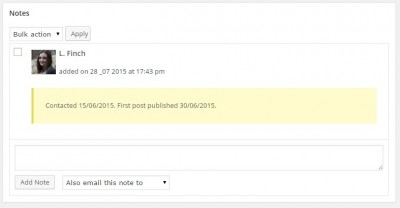
The notes box below an entry, with a note saved by Lauren.
Notes are the ideal place to keep track of the status of an application. Please use Notes to add details such as when you contacted the applicant or when the applicant started writing for GV.
If, for whatever reason, you would like a copy of the note emailed to the applicant, click on drop-down menu Also email this note to and choose their email before you hit Add Note.
Viewing All Submissions
To find all submissions use this link, which leads directly to only entries from the author form: Author Application Form Entries.
There, you can search by any of the elements that are in the Author Application Form, such as nationality, country of residence or name.
If you visit the list of entries directly (Forms > Entries) make sure the drop-down menu Switch Form is set to “Author Application Form” so that you only see author applications and not submissions of other forms (e.g. Lingua application or reader polls, etc.)