This document contains tips, tricks and strategies for using Trello, a free task management app/website that many people within Global Voices use to manage our work and collaborate on projects. Most GV staff and contributors aren't required to use Trello, but this document will serve as an overview for those who want to get involved in our Trello activities or are invited to participate in a Trello board.
This document contains tips, tricks and strategies for using Trello, a free task management app/website that many people within Global Voices use to manage our work and collaborate on projects. Most GV staff and contributors aren't required to use Trello, but this document will serve as an overview for those who want to get involved in our Trello activities or are invited to participate in a Trello board.
Contents
Trello uses “boards” where you use “cards” in “lists” to keep track of things.
A big value of Trello is that at it's core, it is completely generic.
- Boards are the “projects” of Trello, empty spaces where you will lay things out however you want.
- Cards are the “posts” of Trello, these usually contain “tasks” like any task list app would have, but they can also be used for other things, like note cards or reference cards or just about anything else.
- Lists are how you organize your cards. Lists can be labeled however you want, but often creating lists like TODO, DOING and DONE is a good start.
So in a Trello board, with lists for TODO/DOING/DONE, you would create cards for each task that needs to be completed. You would start by creating the cards in the TODO “list” (which is also a “column”), then when you start working on that task, you move the card to DOING, and when you are finished the task, you'd move it to DONE.
This might sound simple, but using a tool like Trello to track tasks is very powerful. Not only does it make it easy to see your progress (by looking at your board and where all the cards are) but it allows other people to see your progress too, and help you with any tasks you might be struggling with.
What is Trello good for?
Simply stated, Trello is a great solution for any project with tasks and sub-tasks that you want to make sure get completed. At GV, we use it for things as varied as setting up a new Lingua sites, planning summits and even choosing new logos.
A big benefit of Trello is that it can be used in very simple ways (Jer uses it to plan vacations) or extremely complex ways (security procedures related to server deployment). Trello “scales” along with the user, offering simple workflows as well as powerful features for those who need them.
Here is an incomplete list of the things that make Trello our choice for task management:
- The website version works great, and versions exist for Android, iOS and even special desktop clients for Windows and macOS
- “Boards” and “lists” are versatile tools, open to be moulded into whatever shape you need.
- Allows collaboration among any number of users, just invite someone and they can participate in your project.
- Boards can be public or private, allowing both secure collaboration and community-wide involvement.
- Trello can integrate with Slack, so someone who wants to follow a Trello board through Slack can easily set up an integration to do so.
- “Cards” can be as simple as a title, making it easy to use Trello for tracking simple tasks.
- Cards can also be intricate, with checklists of sub-tasks and elaborate Markdown (like HTML) formatting in their description fields, so when you need more power, you don't have to switch to a different app just to document your work.
- Due Dates can be added to cards, so you can keep track of which tasks need to be done and which are falling behind.
- Cards can have “members” added to them, people who will be notified of changes or when the due date is getting close.
- By adding collaborators to a card and setting a Due Date, you can automatically “assign” tasks to them (though it's a good idea to check in with them about tasks via Slack or another platform just in case).
- Cards can be “copied” (cloned) to replicate tasks, which is especially useful if you create “procedure” template cards, which are cloned each time you repeat a task so you always complete all the sub-tasks in checklists.
- Whole boards can also be copied (cloned), allowing big projects to be defined with a template board, then copied into a fresh board each time a similar project starts.
- It's free! There are paid upgrades but everything you need comes with the free version. Similarly useful apps often require large monthly payments for every user.
Best-practices for using Trello
These tips apply to anything you do with Trello, whether alone or in a team.
- Make sure you are getting useful Notifications!
- You will only be notified about cards you are a Member of.
- Tasks need both Members and Due Dates to have useful Notifications, so always have both if timing is important, whether you are working alone or in a team.
- Name cards with notifications in mind, so that the notifications will make sense and be useful. Add all other information in the description or checklists.
- Use Notifications like you would on Facebook — review the list — don’t rely on emails.
- Use My Cards screen to view all your cards across all boards.
- To get to My Cards click your avatar in the top right corner and choose Cards from the list.
- Use the Sorting filter to control whether you see them by Board (default) or Due Date.
- Use My Cards sorted by Due Date as your Trello bookmark, so you can see all past-due and upcoming tasks.
- Keep your Due Dates up to date and useful!
- Use Due Date to describe the date for the next step in the card, updating it often so you get regular notifications.
- If a card is past due, keep updating the due date to a realistic goal, or re-assess the task’s viability.
- If there is a “Final due date” for a project, add it in the Description text, or create a separate card that aggregates sub-tasks, and give it the final due date.
- Use Markdown to format your descriptions and checklists to make them more readable
- Descriptions can be very elaborate documents, use them to keep track of all the info related to the task.
- Markdown is a simple formatting language used by Trello and many other services, here are some examples:
- **Bold text** → Bold Text
- *Italic text* → Italic text
- [Link text](http://URL.url/) → Link text
- `highlighted_code` →
highlighted_code - > Quoted text
- ## Huge Heading (h2)
- ### Large Heading (h3)
- Use Checklists inside cards for elaborate sub-tasks, so that you have less cards overall.
- Break up your task into smaller pieces so they are easier to complete and keep track of
- Use multiple checklists to organize subtasks.
- Use the “…” menu on a checklist item to Convert to card, which converts the item into it's own card, in case you need to set a different Member for that task, or if an item turns out to be a bigger job than you thought.
- Use Card Links all over.
- Anytime you paste the URL of a card it gets auto-converted into a link with the full card name.
- Card links work great in descriptions and checklists to refer to related tasks or completed tasks so they are easy to find.
- Set up dependency between cards by having the master card link to the subordinate card in a checklist, so you know that card needs to be completed first (once you finish the task linked in the checklist, you just check off that item).
- Use Copy Card and Copy Board tools to replicate repeating tasks
- If you have a task you've done before, and already set up a detailed task card, find it and use Copy Card to create a fresh copy with the same description and checklists.
- Even better, create a template card for regular tasks, with generic content and instructions for the task, then use Copy Card each time you repeat the task and fill in the custom information. This is a great way to stay organized and make sure you never forget anything. E.g. We use this for each new GV email address we create.
- This whole process also applies to whole Boards. You can set up a generic Template Board full of generic tasks that make up a project, then clone that board each time you do a new version of the project. E.g. We use this for each new Lingua site we create.
Tips for using Trello as part of a team
These tips are specifically about using Trello as a collaborative tool, all the tips above still apply of course!
- “Assign” a task to someone by adding a Due Date, then adding them as a Member. Theoretically, they should see the notifications and consider the task assigned to them.
- In practice, when “assigning” a card to someone, you should also mention it to them on Slack (or similar) to confirm they have seen it and agree to it's terms.
- When discussing a task in Slack or Email, always send the Trello URL for the task as a reference, and be sure to update the Trello card if you decide on changes. This way the Trello card always serves as an up-to-date reference in case someone forgets, and you don't have to search for the conversation later.