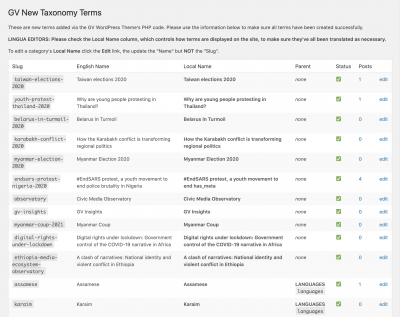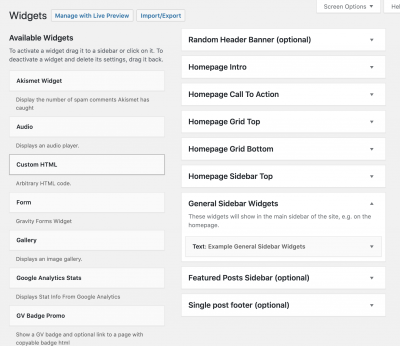Welcome to your new Lingua site!
Thank you very much for joining Global Voices Lingua and starting a site in your language. This page has the instructions for all the major activities involved in setting up a new Global Voices Lingua site and running it. If the new Lingua site has no managers, the Lingua Manager runs the site till it has an active editor. Newsroom Editors and any GV staff who knows the language can publish a translation directly to any Lingua site.
For a short version of this guide, please check the following slideshow.
Contents
Please also check out the Lingua Translators Guide, which explains the process of posting the translations themselves.
As a Translation Manager, you'll also need to reference the GV Shortcodes guide, which has documentation about the various WordPress [shortcodes] you can use to insert things into posts or widgets.
Note on official “Translation Manager” status and inactive sites
If the Lingua site turns out to be inactive, with no posts for three months or more, the Translation Manager loses status as editor. In this case, the Lingua Manager is free to choose a new Translation Manager to take over the site.
Getting started
Before you start showing off and promoting the site, take some time to set it up properly to be localized and organized. These tasks are outlined below but here is a quick checklist:
- Translate the theme in Appearance > Theme Translator
- Translate the category labels in Posts > Categories.
- Set up some widgets in the theme's sidebars in Appearance > Widgets.
- Translate some of the core pages (about, contributor listing, contact)
- Add user accounts for other volunteers
Localizing your WordPress site
Translating the theme
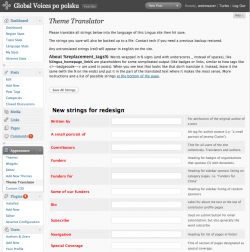
Appearance > Theme Translator
Translating the Global Voices theme (the front-end of the site that readers see) is done inside the WordPress admin using the Appearance > Theme Translator screen.
Here you'll find English “strings” (bits of text) that need to be translated into your local language. For each one, look at the description on the right for advice on how the string will be used.
The important thing is that the site makes sense and be easy to use. Please keep these translations in mind while visiting the site, and consider coming back to this page and changing the strings to something better if the site itself is ever confusing due to theme translation.
Strings that haven't been translated are shown in red, making it easy to find any that you missed or have been recently added.
Translating Category Labels
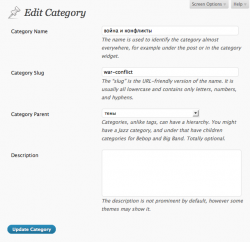
Posts > Categories
The labels of our categories need to be translated so that your users see categories in the local laguage. Note that the “Slug” of each category, which is used for URLs should NOT be translated, these need to match across the different Lingua sites.
To edit Category labels, go to Posts > Categories.
Translate the Name only, never translate the slug!
Note that you should never be adding new categories yourself, as new categories are added automatically to all sites. Contact the Global Voices tech lead if you think you need a new category.
Translating NEW Terms
As described above, new categories and other taxonomy terms are added automatically across the network of GV sites.
When this happens, you can quickly find a list of them on the Posts > GV New Terms admin screen.
Use this to confirm that all the recently added categories and terms have been localized.
Managing your WordPress site
Sidebars and Widgets
In WordPress, “Widgets” are blocks of content that you put into “Sidebars” set up by the theme (generic spaces where you add custom content).
As a Lingua manager, you can add your own widgets to the site if you'd like to by going to Appearance > Widgets.
You can add any HTML or WordPress Shortcodes you want with a Text widget, so those are often a good starting point.
For the GV theme, the most useful “Sidebar” is the General Sidebar Widgets” area, which shows on the homepage next to posts, and at the bottom of the site above the footer on most other screens. That's where you should put your widgets by default.
You can look through the list of other sidebars and read their descriptions to see where they will show on the site. Many are there to allow customization of the homepage.
Please contact the Tech Lead if you have any questions about sidebars and widgets on GV.
Adding new users
For a detailed guide to adding, editing, and renaming users, please see the dedicated guide: WordPress User Management.
When adding users to a Lingua site, please also take the following steps to ensure they are fully integrated into the community!
- Send them a link to the Lingua Translators Guide, so they know how to get started
- Invite them to follow the Lingua site social networks
- Add them to the Lingua and Community-related Google groups (If these don't exist, speak with the Lingua Lead about creating them!)
Editing Translations
This slideshow outlines the day-to-day process of editing translations.
Translating core pages
Most of the time you will be translating the actual content of Global Voices: Posts, which we also call ‘stories.’ GV sites also have Pages, which are documents that are always there and explain what the site is about, how to get involved etc. Lingua sites are allowed to create new pages about their site, and pages are what is shown on the menu at the top of the site.
To make your site understandable to readers we recommend translating a few of the most relevant pages from Global Voices English right from the start. Taking the time to translate these pages will make your site look serious and make it easy for people to grasp Global Voices, which is pretty complex in a lot of ways. To add translated pages to your existing Lingua site, create a new page and use the standard post-translation system to import the English page and translate it like you would a post.
Here are some pages we recommend translating. You can also see what special pages are necessary to translate by going to the Page Settings section of the Settings > GV Settings page, where you can define the page that should be used for specific purposes:
User Listing Page
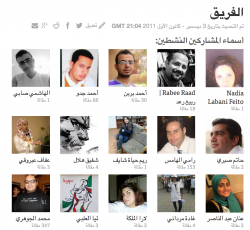
[gvuserlist] as displayed on a page
We have a special shortcode [gvuserlist] that can be used to show lists of site contributors. When placed on a page or post, it shows a list of the authors on the site with their avatars and other data according to the format.
To create a user listing page just go to Pages > Add new and create a new page with an appropriate title, then add in the shortcode:
[gvuserlist]
The default behavior is the “summary” format, which shows the avatars, names and published post counts of all users in a grid.
limit, is_active and type options
There are options to show only “active” users (i.e. posted recently), to limit the number of users shown and to show only avatars if desired. You can see the full documentation of the [gvuserlist] shortcode on the GV Shortcodes page.
Contact Pages with Contact Form 7 Plugin
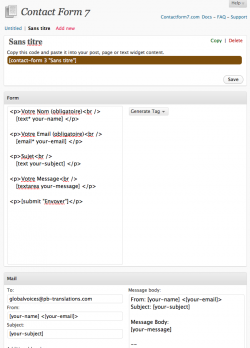
Editing a contact form in Contact > Edit
On Global Voices, we use the Contact Form 7 WordPress plugin to manage our contact forms. The settings for the plugin are in the sidebar section called Contact.
- Go to Contact > Edit.
- In the popup window look for your language in the dropdown and choose it if it's there. If not, you can start with the default English and edit the settings after.
This will create the outline of your contact form. Now it's time to configure it:
- Change the title at the top to something that makes sense like “Contact Us.”
- Look through the Form section HTML and translate any of the labels if necessary.
- Do not translate the form shortcodes like [your-name] and [your-email]! These are used by the system to construct the form. Anything between square brackets […] will not be shown to users and should stay in English.
- Look through the Mail section and make sure it has your email address.
- Expand the Messages section and translate all messages into your language so that users get localized errors and success messages when using the form.
- Use the Save button at the bottom of the window to save your contact form.
Now there is one more thing to do: Add the form to a page:
- At the top of the contact form settings page there should be a brown section with a shortcode, something like [contact-form 2 "Contact Us"].
- As instructed above that code, copy the shortcode.
- Create a new page using Pages > Add New.
- Paste the shortcode into the page content and save the page with a useful title.
That's it! Your contact form should show on the new page when you look at it on the frontend (in the editor it will just show the [shortcode]).
Application Form page with Google Docs
Contact the Lingua Manager if you do not already have a page that has the Application Form embedded.
Donation page
Please create a translation of the Donate so your readers can support Global Voices.
Note on translating the Donation form: The key feature of the page, the embedded Donorbox donation form, is automatically inserted, and can't be edited or translated within WordPress.
The Donorbox form works in 10+ languages, and will automatically translate itself to match the visitor's browser language if possible, if not, we encourage you to update the translation warning at the top of the page to directly apologize for the form being in English-only.
Badges
Take a look at our Logos and Badges pages. Use freely on your blogs and social networks.
Email Subscription Page
You can set up email updates using services like MailChimp.
Feeds Page with [gvrsslist]
The [gvrsslist] shortcode can be used to show an automated listing of RSS feeds for a type of categories (like countries or topics). It is used on the English GV site's “Feeds” page.
Creating an RSS feeds page only makes sense if most of the categories on your site have regular updates. Only Lingua sites with lots of posts should use the [gvrsslist] tools.
To get an RSS listing use the import tool to translate the English GV site's “Feeds” page, removing all special feed listings and just keeping the [gvrsslist] sections.
You can read about [gvrsslist] and its parameters on the GV Shortcodes page.
Note: If you do create a feeds page remember to set it as the ‘feeds page’ in the Page Settings section of the Settings > GV Settings page.
Special Coverage Pages
SCPs are created to provide a centralized resource on the main topics. Topics can be related to major news stories or just important issues.
SCPs are created first in English on the suggestion of GV authors, editors and managing editors. They are collaborative efforts, with groups of people working together to produce the information required. The responsibility for updating the English pages falls to the managing editors, and to Lingua page editors to do/delegate updates of Lingua translations of the pages.
For more information see Special Coverage.
Pages unique to your Lingua
If considered relevant, you can create pages on your Lingua site that do not exist in Global Voices in English. Use this resource sparingly and provide only pertinent information. In doubt, ask the Lingua Manager.
You may create a page to advertise volunteering vacancies, such as recruiting page set up by Lingua Portuguese team or the Frequently Asked Questions created by the Japanese team. Lingua Italian has a page for their media mentions inspired by, but not necessarily a translation of, its English counterpart
To create a user listing page just go to Pages > Add new and create a new page with an appropriate title, then select the relevant Parent page.
Lingua sites are also encouraged to translate Special Coverage pages.
Social Media
After the site translation is complete, and you feel like you are ready for more promotion, then it is due time to create your social media channels. Please coordinate with the Lingua Manager for creating them, and use our Creating Social Media Accounts guide.
Check out our Social Media Guidelines. If your social media accounts are not mentioned here, alert the Lingua Director.
Twitter Account
See the GV Twitter Template Guide for details on setting up a Twitter account for your Lingua site. When you're done, don't forget to specify its URL in Settings > GV Settings.
MailChimp List
You can set up a mailing list with MailChimp. It will be free until you have two thousand subscribers. Here is how to set it up.
Traffic Stats
Google Analytics for each Lingua site
We track traffic on all Global Voices websites using Google Analytics.
If you are a Translation Manager, ask the Lingua Manager or Director of Tech to gain access to your Lingua site traffic stats.
The following videos on how to Google Analytics are quite good.
If there are any unanswered questions, don't hesitate to ask the Lingua Manager for help.