Why we need URL redirection
There are various times when, for various reasons, you want one URL on one of our WordPress sites to point to a different URL. Here are some common examples:
- A post's date was changed, giving it a new URL
- A post or page's “permalink” (URL slug) was changed
- A page's “parent” was changed, altering it's URL
- A post or page was completely replaced with a new one
- You want to create a “shortlink” that is easy to write down
The shared situation (aside from the last one) is that the old URL is “out there” in Google, links in posts, tweets etc. so you don't want it to be a “404 not found” error, and you have a new URL that you'd like it to point to.
In these situations creating a URL redirection will mean that the old URL continues to “work” when it's clicked on, but takes users to the new URL, avoiding any confusion.
On our WordPress sites we've installed the Safe Redirect Manager to solve this problem. It is straightforward to use and works as if it was part of WordPress itself.
Using the Safe Redirect Manager plugin
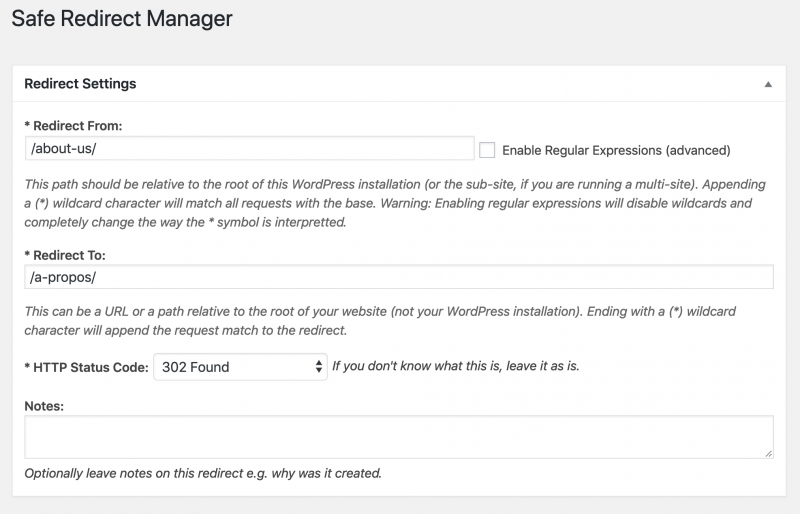
Example of a simple redirect from /about-us/ to /a-propos/ on the current site.
Safe Redirect Manager uses a menu item in wp-admin under Tools > Safe Redirect Manager where you can see and edit existing rules, or use Create Redirect Rule to add a new redirect.
Note: Not all WordPress users will have access to this tool. If you don't see the Safe Redirect Manager menu item, please contact a managing editor for help.
A redirect lets you force any path (URL) on the site to point at a different path, so before starting, you need to figure out what the “From” and “To” URLs are. The old URL you want to redirect will go in the Redirect From field, while the new URL you want it to point to goes in the Redirect To field.
Redirecting a URL
- Go to Tools > Safe Redirect Manager in `wp-admin`.
- Click Create Redirect Rule button.
- In the Redirect From field put the “path” of the old URL, which is just the part after the domain.
- e.g. The path would be
/about-us/if the old URL wasglobalvoices.org/about-us/ - i.e. You remove the “domain” (like
globalvoices.org) from the URL.
- e.g. The path would be
- In the Redirect To field put the path or the new URL you want it to forward to.
- e.g.
/a-propos/if you wanted to point tosite.com/a-propos/ - Redirect To can also be a full URL if you want to link to a different site, like
https://fr.globalvoices.org/a-propos
- e.g.
- Click Publish to activate the redirect.
- Finally TEST the redirection!
- Take a copy of the Redirect From URL you are redirecting and put it in your browser.
- You should automatically be taken to the Redirect To URL.
- If it doesn't work, fix it!
If you have problems with this system, or need help with the advanced features (wildcards, regex etc.) please contact the site administrator.